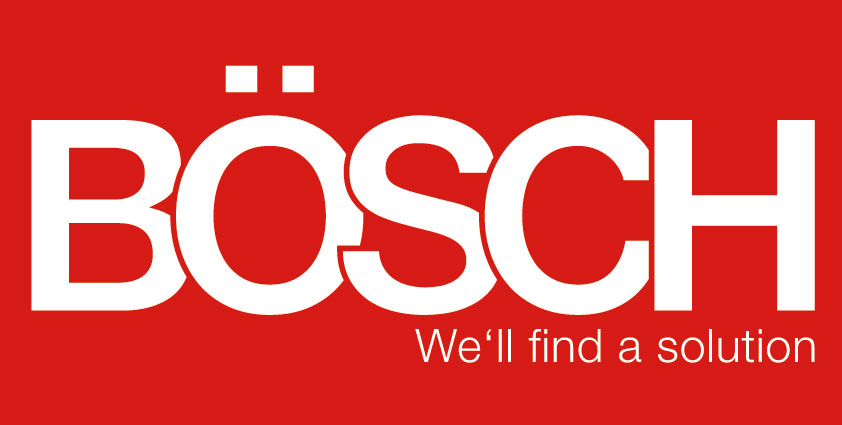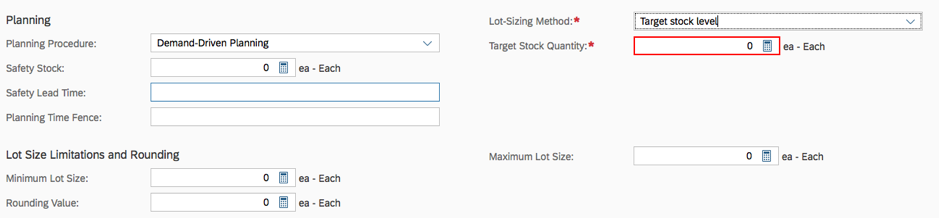Planning Details in Material Master Data in ByDesign
30.07.2019
To better plan your production and warehouse, you can store the planning details in the material master data. You do this in the Work Center Product Data in the Materials view. There you can select the material that you want to plan and then open it. In this view, you can now make your settings in the planning area.
Choose the unit of the material, the forecast group, and your planning areas. There are additional settings to be made in the respective planning areas:
Which planning group does the material belong to (for example, finished products, semi-finished products, and raw materials) or which demand management procedure do you use for this material? If you choose all demand reduce forecast, the system reacts to the actual requirements using your
existing stock. If you choose all demand consumes current forecast, then the system reacts to the current requirement from the warehouse and to high demand. With all demand consumes preceding forecasts from previous periods, the system reacts to the planned requirements from the warehouse (stock + future deliveries) and to high demand. In the case you choose all demand consumes adjacent forecasts, the system reacts to the requirements of the neighboring periods and also to high demand.
In the procurement type, you select the appropriate procurement type for your planning: External procurement, if you purchase it from a vendor. In-house production if the material is produced by you. Internal procurement, if it comes from another warehouse and source of supply priority rule do you use if there is a hierarchy to the options mentioned before.
You can also enter the goods receipt processing time here. Here you enter the time it takes for the material to get from the acceptance to the cabinet.
Consumption-based planning is useful if you have make-to-stock production, the stock is relatively constant, the lead times are short, or the storage is so cheap that you can put away a large quantity, for example, cheap products that are only ordered a few times a year (packaging). In this planning procedure, you must specify a reorder level quantity, which is the trigger for the reorder. You can also specify a safety stock level.
You choose demand-driven planning if your demand is unstable, the delivery times are long, or the product is expensive, and you therefore want to avoid keeping large stocks in the warehouse. It also makes sense if the delivery time is shorter than the expected delivery to the customer. In this planning procedure, you can specify a safety stock, a safety lead time, and a planning time window.
You use manual planning for products that require a lot of attention. Products that no longer need to be procured, that are expensive, new, or that require your interaction before they are released. All you need to do here is specify the safety stock.
You also need to specify the lot-sizing method you are using. With the fixed lot size, all planning proposals include the same order quantity, the lot-for-lot method you choose if you want to minimize storage costs, the periodic lot-size method minimizes the number of purchase orders and therefore also the order costs, the target days of supply method you choose to minimize the number of purchase orders and also the costs per purchase order, and the target stock level method is helpful if you have a limited storage capacity.
Settings can now also be made for the respective lot-sizing procedures: For the fixed lot size, you only have to specify the specific lot size. For all other procedures, you can specify the minimum lot size, the maximum lot size, and the rounding value. For the periodic lot size, you specify the period (week, day, year…), for the target stock, you specify the planned stock, and for the target days’ supply procedure, you specify the target days’ supply.
After all settings have been made, set the status of the planning area to Active and save the settings.
Back to overview